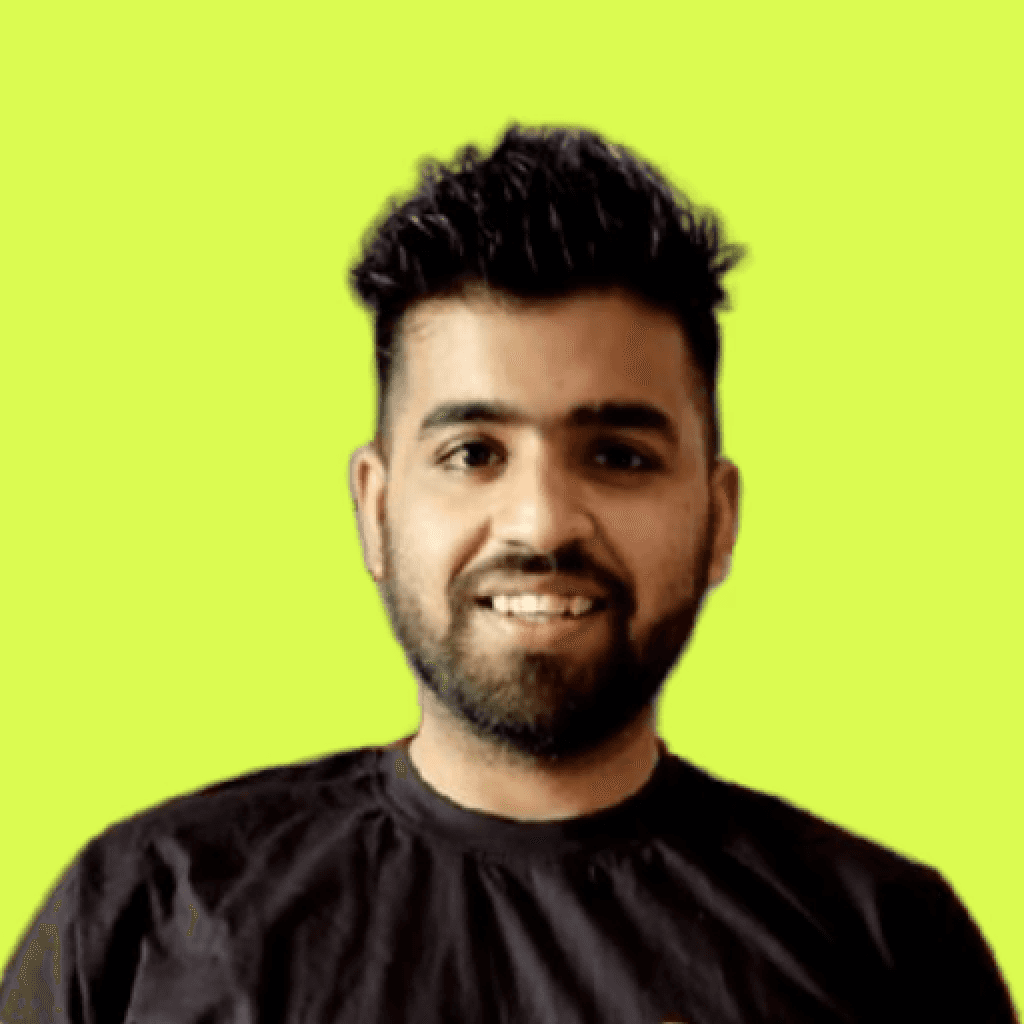Developers, cloud engineers, and even start-up companies are now expected to manage cloud resources proficiently. Amazon CloudWatch Metrics is a robust tool that helps monitor and optimize the resources offered by Amazon Web Services, being the leading cloud solutions provider.
This guide broadly covers Amazon CloudWatch Metrics and how it can be useful for businesses with features, benefits and real-world applications. It’s fascinating to know that using CloudWatch Metrics maximizes and saves cloud costs up to 30%, whether you are a developer or part of a FinOps tasks team. You will definitely find tips that can ensure successful management of AWS resources.
Are you concerned about the idea that CloudWatch would be costly? Don’t worry – there’s a way to save on CloudWatch costs with PUMP, a powerful tool to help you optimize your cloud monitoring budget. Stick around, and we’ll explain exactly how it works at the end!
What Is Amazon CloudWatch?

Amazon CloudWatch is a cloud-native monitoring and observability service from Amazon Web Services that provides real-time insights into your AWS resources and applications. Think of it as the Swiss army knife for AWS monitoring, giving users level metrics, logs, alarms, and dashboards — all in one platform.
Key Features of CloudWatch:
Monitor usage patterns: Monitor processor power, RAM, etc.
Analyze logs: Get to know how applications behave over time.
Trigger alarms Customize notifications for useful scenarios.
Insights visualization: Construct dashboards for better performance displays.
Hybrid monitoring: Manage both on-premises and cloud applications.
What Are CloudWatch Metrics?

Image Source: AWS
Cloudwatch metrics are sets of single data that assist you in assessing the operational capacity of your AWS resources or their health status. These metrics include CPU usage, Disk reading/writing, and the amount of data transferred over the internet.
There are three main types of metrics:
Basic Metrics:
Automatic metrics that are already enabled for the majority of the AWS services.
These are provided without cost at a minimum of once every 5 minutes.
It should be used to track major changes in long-term cycles, but it is not highly advised as the precision is notably poor.
Detailed Metrics:
These metrics are rendered paid services when issuing intervals of less than 4 minutes.
These metrics are critical in applications that can not afford to experience any latency for over 1 minute.
Custom Metrics:
These metrics have been created by users for application or business-specific requirements.
Over an e-commerce platform, the number of active current users or the rate of transactions can be custom metrics.
Why Monitor Metrics?
Metrics act as the lifeline of your infrastructure and thus help you in:
Spot performance issues early, preventing small problems from becoming major disruptions.
Automatically adjust resources based on demand, ensuring your system scales efficiently.
Reduce costs by identifying and addressing areas of inefficiency.
Example:
Let us say there is an e-commerce website that uses a monitoring tool like CloudWatch to monitor parameters such as CPU usage. The website during a marketing event such as Black Friday sales can bring on more resources on demand without compromising the customer's experience and not wasting on the infrastructure.
Key Metrics to Track in AWS CloudWatch
Amazon EC2:
CPU Utilization - Percentage of allocated CPU usage for the instance.
DiskReadOps/DiskWriteOps - Number of disk I/O operations.
Network In/Network Out - Data transferred in and out of the instance.
Amazon RDS:
DBConnections - Number of active database connections.
ReadIOPS/WriteIOPS - Number of read/write operations per second.
AWS Lambda:
Invocations - Total number of function invocations.
Duration - Execution time for functions.
Errors - Count of function execution failures.
Amazon S3:
BucketSizeBytes - Total size of objects in the bucket.
NumberOfObjects - Number of objects stored in S3.
Memory and Custom Metrics:
Aside from CloudWatch, which allows you to measure space and disk usage, memory monitoring can be achieved using Cloudwatch Agent or even some custom scripts. The service, however, does not provide such capabilities on its own.
When monitoring an application or a system, it is always handy to have custom metrics, which allow you to dictate and map out specific values set in CloudWatch for your applications or businesses. From memory metrics to user sign-ups on a specific day, the amount of custom metrics available is customizable based on the amount of precision and time the pass duration is tasked for the current period.
Pro Tip: Monitor golden signals – latency, traffic, errors, and saturation - together with custom metrics to get a complete picture of resource health. Track trends by using CloudWatch graphs and set up alarms to act on shifts promptly.
Setting Up and Optimizing CloudWatch Metrics
1. Creating CloudWatch Metrics
You can configure CloudWatch metrics using the AWS Management Console, AWS CLI, or SDKs.
Steps to Push Custom Metrics (via AWS CLI):
For example, the following command submits a metric named `TransactionCount` with a value of `120` to a namespace called `MyAppMetrics`:
aws cloudwatch put-metric-data --namespace MyAppMetrics --metric-name TransactionCount --value 120
In this case:
`--namespace MyAppMetrics` organizes and groups your metrics under a custom namespace called "MyAppMetrics."
`--metric-name TransactionCount` specifies the name of the metric you're recording.
`--value 120` is the value assigned to the metric, representing the specific data point you'd like to monitor.
You can use similar commands to send other custom metrics tailored to your application's needs.
Use tags (dimensions) to filter metrics like `InstanceId` or `ServiceName`.
2. Building Dashboards

Image Source: AWS
Dashboards provide a unified view of key metrics using interactive graphs and widgets:
Use the CloudWatch Console to create dashboards (drag-and-drop widgets!).
Add a line graph to track CPU utilization trends and gauge widgets for real-time threshold monitoring.
Example Use Case:
A social media app can monitor its database writes in CloudWatch dashboards to ensure the service scales efficiently during peak user activity.
3. Setting Alarms and Notifications
Alarms notify you of anomalies, ensuring rapid response. You can set alarms for thresholds like 80% CPU usage or constant error rates.
How to Create an Alarm:
Go to the CloudWatch Console.
Select “Alarms” → “Create Alarm.”

Choose a metric to monitor and enter resource type in the search field (e.g., `EC2` or `Lambda`.)

Define the threshold and integrate with AWS SNS for notifications via email or SMS.
Pro Tip:
Enable Anomaly Detection in CloudWatch to automatically identify when metrics deviate from standard patterns.
Using CloudWatch Metrics to Manage Costs and Performance
Cost Management with Metrics:
CloudWatch Logs and detailed monitoring can sometimes rack up costs. Here are ways to manage:
Control data retention: Enforce deletion of unused logs or metrics with the use of lifecycle policies.
Disable monitoring: Switch off detailed monitoring on non-critical services.
Limit the captured data while logging: Only relevant data should be recorded.
Example:
An analytics SaaS company was able to slash its outgoings on CloudWatch on Bill by scrubbing unnecessary filter logs and retaining them for a duration of 30 days.
Improving Performance with Custom Metrics:
Custom metrics tailored to your business needs can offer valuable insights:
E-Commerce Example: Track cart abandonment rates alongside server utilization to correlate performance with user experience.
SaaS Example: Send alerts concerning latency across regions by tracking the response times to API calls.
The analytics of these metrics will assist in application proposal interpretations for users to better improve their experience.
Advanced Monitoring with Predictive Scaling:
Alarms alone are not all CloudWatch offers as it also provides a feature to predict foretelling scaling, which enables the prediction of future requirements by analyzing historical trends, making sure that performance on the applications does not get interrupted.
CloudWatch Cost Optimization

If you’ve ever thought CloudWatch, like many Cloud support services, is expensive and will empty all your company’s pockets, know that you are not the only one. Although some AWS native tools like CloudFormation help delete older logs, they do not provide sophisticated AI-based tools for cost estimation and do not even provide considerable visibility into the cost size.
That’s where a third-party tool becomes important.
PUMP streamlines the process of automation CloudWatch cost optimization, which gives the ability for businesses to save up to 60% of AWS costs. It also provides great cost forecasting and tracking capabilities so engineers and FinOps teams can effectively budget and monitor cost spending.
But yeah, PUMP is much more than just the solution that reduces your CloudWatch bill; it optimizes the expenses on other AWS services, such as EC2, RDS, ECS, and others. For example, PUMP gives the chance to lower the expense of CloudWatch from $100 to $70, which is quite significant for a budget.
Conclusion
It can no longer be stated that Amazon CloudWatch Metrics is useful only as a monitoring tool since it serves as a vital component for good AWS resource management. With the help of dashboards, custom metrics, and advanced monitoring equipment, one is able to customize a given application in order to boost its performance while cost is controlled in its process.
If you have gone the extra mile and learned more on CloudWatch, it is time to take action. Start with creating basic metrics, configure your first alarm and develop custom metrics that best suit your business.
Join Pump for Free
If you found this post interesting, consider checking out Pump, which can save you up to 60% off AWS for early-stage startups, and it’s completely free (yes, that's right!). Pump has tailor-made solutions to take you in control of your AWS and GCP spend in an effective way. So, are you ready to take charge of cloud expenses and maximize the most from your investment in AWS? Learn more here.