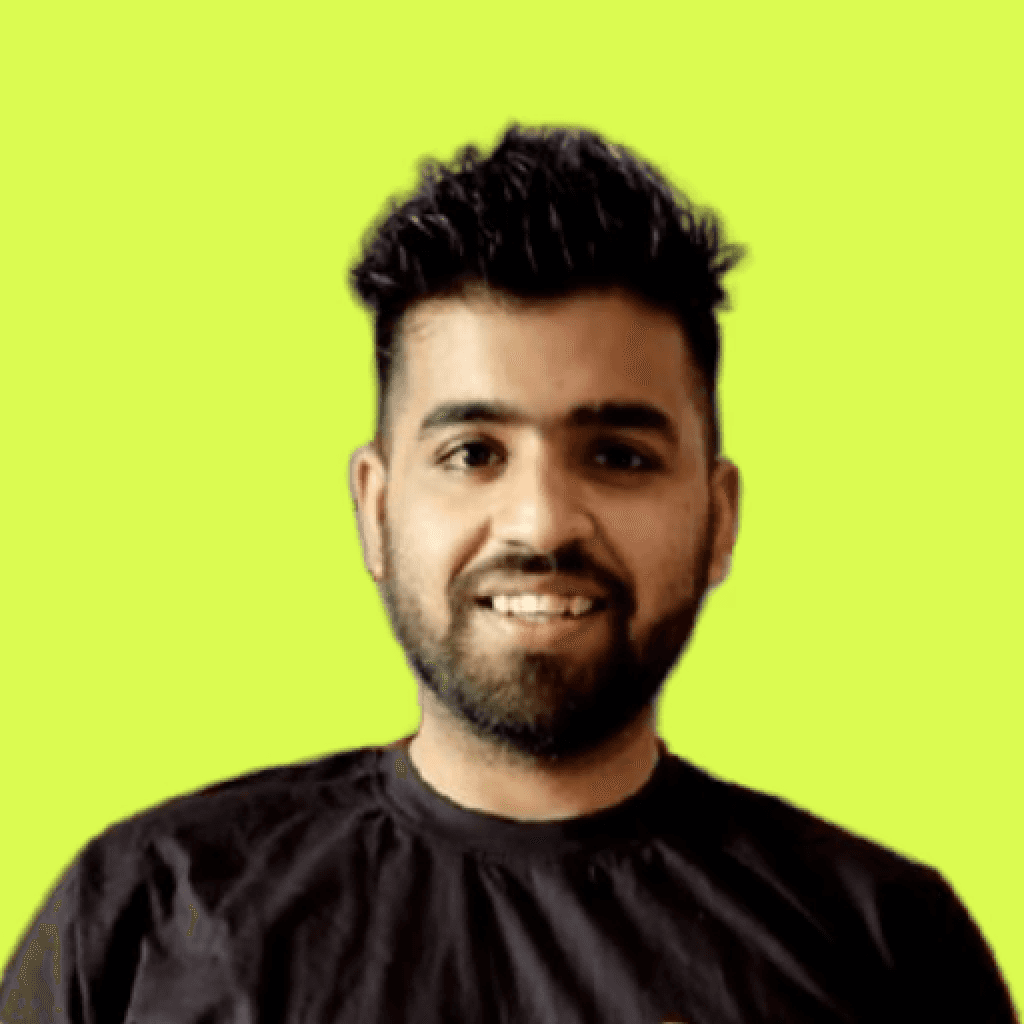Data backup and recovery are undoubtedly significant functions for businesses of all sizes especially today when everything seems to happen at lightning speed. But these procedures often become very complex and tedious especially when faced with a necessity of handling large amounts of critically important data. This is where the game changes and it is in the form of Amazon Elastic Block Store (EBS) snapshots.This post aims to shed some light on Amazon EBS snapshots and how you can use them to change the future of your data protection methods for the better.
Creating EBS Snapshots
Creating an EBS snapshot is a straightforward process that can significantly enhance your data management strategy, but it requires adherence to best practices to maximize efficiency and minimize costs. Snapshots serve as backups that capture the state of your EBS volumes at a specific point in time, providing a reliable way to recover data in case of accidental deletion or corruption.
Step-by-Step Guide to Create an EBS Snapshot
Proceed to the Amazon EC2 console after logging in to the AWS Management Console. This is your cloud’s virtual servers and storage control.
From the navigation pane, choose Volumes. This section lists all your EBS volumes, providing essential information about each.
From the volume which you wish to snapshot, choose Actions > Create Snapshot. This begins the process of taking the snapshot.
Fill in the blank with a description for the snapshot which is more so to specifically identify the same later. Appropriate descriptions help locate and organize your snapshots as well as prevent unnecessary proliferation of snapshots for every volume involved.
Press Create Snapshot. Everything else will be taken care of by AWS, either the volume will be snapped in full or incremental and variations of these snapshots when appropriate. Full snapshots occur with every piece of information stored on the volume while incremental snapshots occur with every single new piece of information since the last snapshot.
Best Practices for Snapshot Management
Scheduling: Automate snapshot creation using AWS Data Lifecycle Manager or AWS Backup to ensure regular backups. Automating this process helps in maintaining a consistent backup schedule without manual intervention, reducing the risk of data loss.
Tagging: Use tags to categorize snapshots based on projects, departments, or any criteria relevant to your organization. Tags provide valuable metadata that can help you quickly sort and retrieve snapshots when needed.
Monitoring: Regularly monitor snapshot usage and storage costs through AWS CloudWatch. Keeping an eye on your cloud resources allows you to make informed decisions about resource allocation and cost management.
Snapshot Size and Storage Costs
While snapshots are incremental, the initial snapshot will be as large as the data on your EBS volume. This means that the first snapshot may take some time to complete, depending on the volume size. Subsequent snapshots will only include changes made since the last snapshot, resulting in significant savings on storage costs. Always keep an eye on storage usage to avoid unforeseen expenses, as accumulating snapshots can lead to increased costs over time. Regularly reviewing and deleting old snapshots that are no longer needed can help manage your Snapshot storage footprint effectively.
Data Recovery With EBS Snapshots
Restoring data from Amazon EBS volumes with the aid of its snapshots is not only simple but also critical for business continuity during unscheduled events. An EBS snapshot is a point-in-time backup of your data that provides almost instant recovery and less down time.
Process of Data Restoration
Open the AWS Management Console: The first step is to access the AWS Management Console, which is a platform that allows you to manage your AWS resources. From there, select the Amazon EC2 console for the Elastic Compute Cloud services.
Select Snapshots: On the left side is a panel which has a list of the features enabled on the program, search for Snapshots and click on it. This panel will show you all snapshots that have been created under your account including both optional and scheduled snapshots as far back as the week.
Choose the Snapshot: Select the snapshot to be restored from the table. Click on it and highlight it and then go to the console and select Actions > Create Volume.
Specify Availability Zone: In the dialog that appears, you will need to indicate the Availability Zone in which the new volume will be located. This is helpful in making the volume available when attached to your EC2 instance. Fill any other information needed for the new volume such as size and volume type depending on your recovery requirements.
Click Create Volume: After checking your details Click on Create Volume. Your EBS volume will be created, based on the snapshot you have chosen, it will be ready for attachment or further adjustments on your EC2 instance.
Conditions for Restoration
In many situations, restoring data from snapshots becomes crucial.
Disaster Recovery: This is the most stressful situation that involves restoring Critical data as quickly as possible after its loss, corruption or system breakdown. One can restore lost data extremely quickly using EBS snapshots, thereby lessening the damage to operations caused by data loss.
Testing and Development: New features or applications need to be tested in an identical environment without affecting the primary production environment. Developers create a need for this because they would need EBS snapshots to create a testing environment without the affected environment.
Data Migration: Organizations nowadays may have the obligation to move data files between different regions or accounts for reasons such as compliance or performance. AWS snapshots make the operations of data migration better, achieving the desired objective.
Tips for a Smooth Recovery Process
Make Post-Operation Preparations: It's crucial to develop a recovery plan that identifies which snapshots are critical for your operations and should receive priority in case of a restoration event. This proactive approach can save time and reduce stress during an actual recovery scenario.
Make it a Habit for Regular Drill Practice: There is no need to wait for a disaster to test out your recovery process. Regular recovery drills should be performed to make sure that the procedures are effective and the personnel is well aware and trained in performing appropriate actions. This greatly improves your operational state of preparedness.
Activate Fast Snapshot Restore: When critical snapshots are taken, it would be best to use the Fast Snapshot Restore feature. This is beneficial since you are able to restore data with minimal time delays which are very important in case of emergencies.
Following these and making the necessary steps in understanding the restoration process, it is possible for you to significantly increase the resilience and preparedness of your organization and its people against the potential loss of data.
Conclusion
Utilizing Amazon EBS snapshots helps to relieve the burdensome data backup and recovery aspects of management making them less than strenuous in terms of resources and cost. Being incremental and orders in the management of the console they provide a sound way to safeguard any data from loss.
Whenever you include EBS snapshots to your data protection schemes, you are guaranteed fast, effective, and cost-efficient backup and restoration systems. Begin with the EBS snapshots benefits to increase your data management efficiency with the help of Amazon infrastructure.