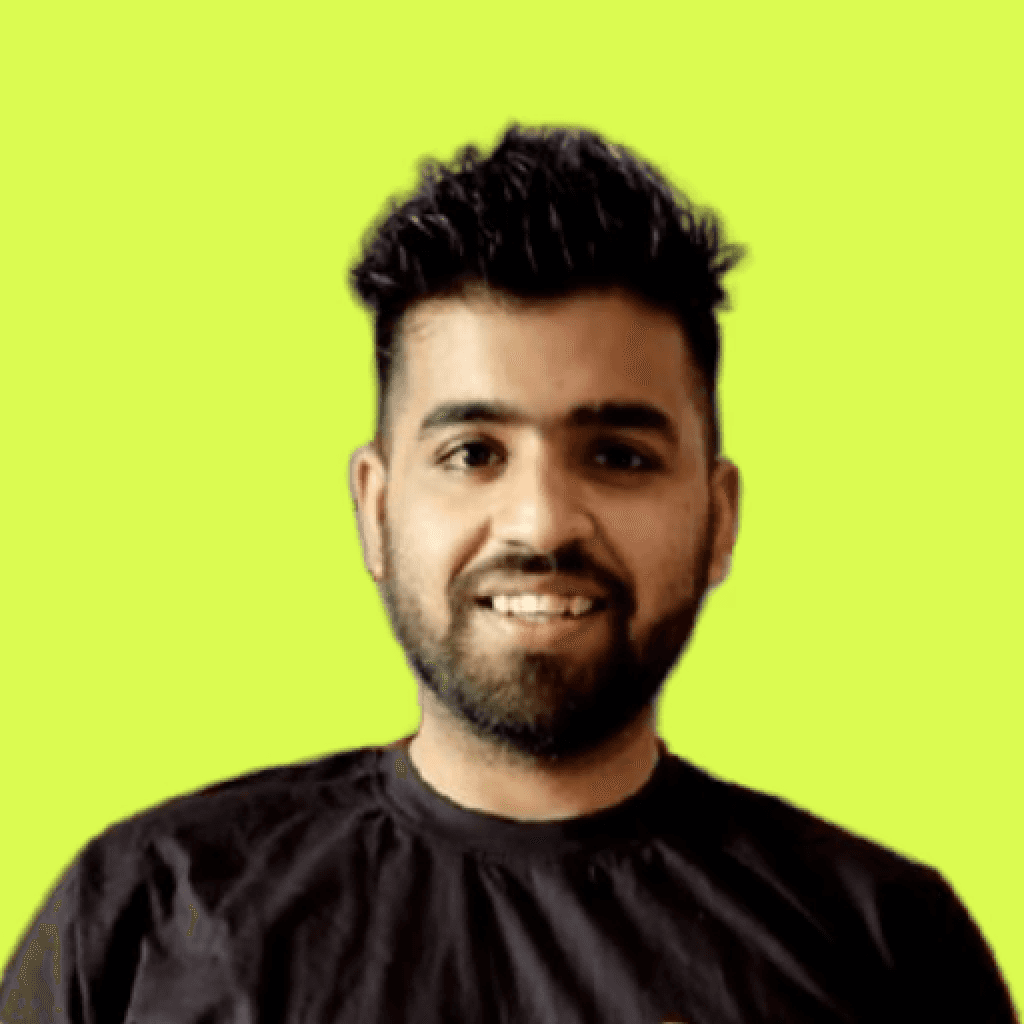Cost management is fundamental for an organization to remain competitive in changing business environments such as cloud computing. AWS has developed a very useful feature known as cost allocation tags that can help such companies achieve a given objective. This article will show how to use the AWS Cost Allocation Tags, as well as discuss their benefits, providing the useful information for cloud engineers, founders, business owners, DevOps engineers, developers and cloud architects in general.
Introduction to AWS Cost Allocation Tags

(Image Source: AWS)
Cloud computing enables businesses to have an unlimited operational capacity, respond to shifting demand, and expand operations with great speed. However, the same value can turn into a runaway cost; research shows that up to 30% of cloud expenditure is commonly squandered, indicating budget overruns that reduce profitability. To deal with this, AWS came up with the Cost Allocation Tag, which controls the unpredictable spending on AWS.
These tags operate like generic nomenclature changes added to your AWS resources. They let you track and monitor the cost incurred on particular projects, departments, or teams. In this post, you will learn how to make the most of these tags so that you can have better visibility of cost from a users' point of view. You will find tips on how to manage resources so that there is no unnecessary allocation of resources, and where some cost savings might be, in view of business objectives. All these are possible through the use of proper strategy in the implementation of AWS cloud solutions, still controlling their cost.
The user has to be more careful regarding the cost management as it is actually very resourceful in terms of cloud offerings, while being an active service provider in the market.
The Importance of Tracking and Managing AWS Costs
People must understand that controlling their finances is not just about eliminating some unnecessary expenses; it means that every deployed asset must be utilized in the most effective way possible so that the ROI is as high as possible. The AWS Cost Allocation Tags empower the users to tag expenses with these descriptors that help a single attribution of costs such that expenditures can be crossed out while ensuring that users get a picture of where they waste financial resources. In fact, research revealed that users of these tags are able to lower their costs by 30% at maximum. Seven methods will be discussed that can be used to make billing in AWS simpler and promote management of costs in the organization by seeking to use these tags.
AWS Cost Allocation Tags Purpose
The main goal of AWS Cost Allocation Tags is to enhance the visibility of AWS expenditures by rough and detailed bottom-up accounting of all the costs associated. These tags help in allowing the costs to be attributed to four different categories including project, department, or team so that costs can be analyzed even further.
As an example, organizations that specify cost allocation tags in their internal policies expect to reduce wasteful spending by more than 30%. Adding cost allocation tags does not only enhance the use of its resources, but also the management of its budget. Notable, such thorough accountability also assists in accurately establishing future costs with the potential for improvement of projections by 20% or more, as well as support for decisions and strategies to optimize the allocation of resources resulting in better overall efficiency. This is more often the case because the use of AWS Cost Allocation Tags can result in real cost savings and truer cloud spending management, says a demonstrated increase in general budget efficiency by 15%.
Usage of AWS Cost Allocation Tags
Tagging Resources
To start, you need to add tags to your AWS resources. AWS Resources tagging is done using Simple Key/Value pairs to give a logical structure for categorizing the resources for example by department, project, or environment in this case. For instance, "Department: Marketing" and "Project: Website Relaunch" can be two tags of the EC2 Instance. Tagging guidelines help in ensuring effective cost allocation across the business.
Activating Cost Allocation Tags
After tagging your resources, the next thing will be turning these tags on, inside the AWS Billing and Cost Management dashboard. This even includes the user-defined tag option for cost tracking; it ensures that they end up reflecting on your cost allocation report once turned on for easier spending analysis.
Monitoring Costs with Tags
Now, utilizing the tags, while the feature is active, you will be able to see cost allocation reports in the AWS Cost Explorer. In this case, based on resources that have been tagged, they will be able to tell how much of the company resources have been used for something. For example, should you wish to see the expenditure by the "Marketing" unit, you can drill down to that tag. Other times you can create reports with regard to tags as the need arises.
Optimizing Costs with Tags
Tags are not only used for tracking purposes; they can also enhance cost efficiency. A tagged resource may yield certain cost cutting strategies, such as the reduction of “Development” tagged instances that are not fully utilized. Furthermore, you can use historical data along with the tags to make more accurate predictions about future expenditure.
Benefits of Using AWS Cost Allocation Tags
Enhanced Cost Visibility
AWS cost allocation tags extend visibility even further. You can tag resources to understand what they cost, probably thus helping you identify key cost drivers and areas of overspend that need remedial action.
Improved Budgeting and Forecasting
Tagged resource data is a great basis for accurate budgeting. Understanding clear spending patterns means you can forecast future costs with accuracy, which simplifies resource planning and allocation.
Better Resource Management
AWS Cost Allocation Tags help you to manage resource usage in accord with business goals. Cost allocation insight analysis allows optimizing resource allocations, driving the maximum value out of AWS investments.
Increased Cost Accountability
Assigning costs to specific teams, projects, or departments encourages more spending vigilance. Clear accountability motivates teams to monitor spending and make cost-effective decisions. By using the numbered points, the reader can simply fly through and see the major benefits one gets from AWS Cost Allocation Tags.
Access to the Cost Allocation Tags Manager in the Billing Console
To go to the AWS Billing and Cost Management console, follow these steps to the Cost Allocation Tags Manager:
Sign in to the AWS Management Console.
Search for the Billing and Cost Management.

Navigate to Select Cost Allocation Tags in the navigation panel.

Access to this feature is controlled by AWS Identity and Access Management (IAM) policies. Organizations should establish such policies so that only those authorized to do so—presumably finance, project management, or IT budgeting people—are allowed to manage cost allocation tags. AWS offers managed policies such as ReadOnlyAccess or Billing, which can be useful to simply display and manage your cost-allocation tags.
Organizations can implement operational policies that enable certain activities, like cost allocation to be done by: billing:ListCostAllocationTags, and update the billing:UpdateCostAllocationTags, depending on the job function for more control over the cost allocation activities. This strategic management of access rights dissuades the misuse of information while providing more controlling oversight over the costs for business operations.
Best Practices for Effective Usage
Developing a Tagging Strategy: In order to keep the costs at control, they have to put in place a comprehensive tagging strategy that has been planned well. There are resources which require tagging and in order to avoid confusion, some elaborated rules on naming conventions have to be set. This will help your cost control and manage.
Automating Tag Application: Having an automated system with resources and settings provision assistance lies in ensuring consistency in tagging all resources and their corresponding settings and AWS glacier are some of the tools that lend themselves effectively to this challenge as well. Because tagging is a sensitive topic, using these AWS services or tools minimizes human error and ensures tagging of all resources.
Monitoring Use and Effectiveness of Tags Frequently: In Tag Information one has to just insert the Tags without worrying about what future use of these will be. It is equally critical and more crucial that the tags are altered on a more frequent and regular basis to help achieve tag effectiveness as well as relevance to the organization. In this regard, it is essential to monitor the performance and use of each tag to achieve accurate cost distribution. Serialization of tags to ensure correct allocation of costs is ab.
Conclusion
Apart from the advantages that have been highlighted above, AWS Cost Allocation Tags allow one to take full control of their AWS expenditure management and optimization. Managing and monitoring costs will become even reasonable if tagging practices are supplemented with budgeting strategies and forecasting. And so do not wait any more, begin to apply cost allocation tags to your resources in order to benefit more from the use of AWS Cost Allocation Tags.
Join Pump for Free
If you found this post interesting, consider checking out Pump, which can save you up to 60% off AWS for early-stage startups, and it’s completely free (yes, that's right!). Pump has tailor-made solutions to take you in control of your AWS cloud cost and all other AWS spend in an effective way. So, are you ready to take charge of cloud expenses and maximize the most from your investment in AWS? Learn more here.